Valor Payroll Solutions
Employee Onboarding (ESS)
Enterprise payroll expertise, exclusively for small businesses.
- You will receive an email invite with two links:
- 1. A link to set up your password
- 2. A link to bookmark to log in once you’ve completed onboarding
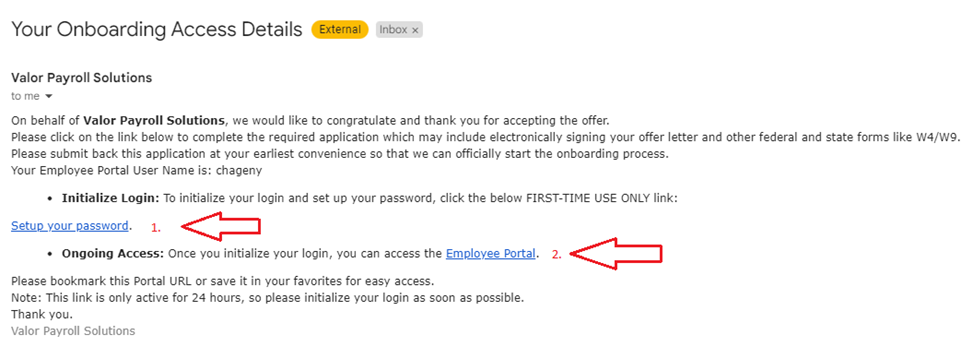
- Click the first link to set up your password
- Once you’ve established a password, click the link on the following page to log in and begin onboarding
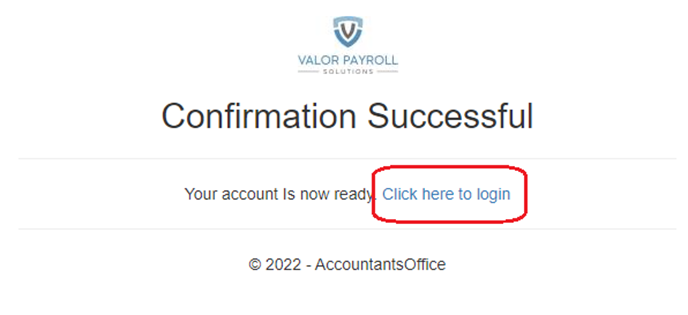
- Once you click the link you will be navigated to the login page.
- Utilize the user ID from the original email and the password that you just created to log in
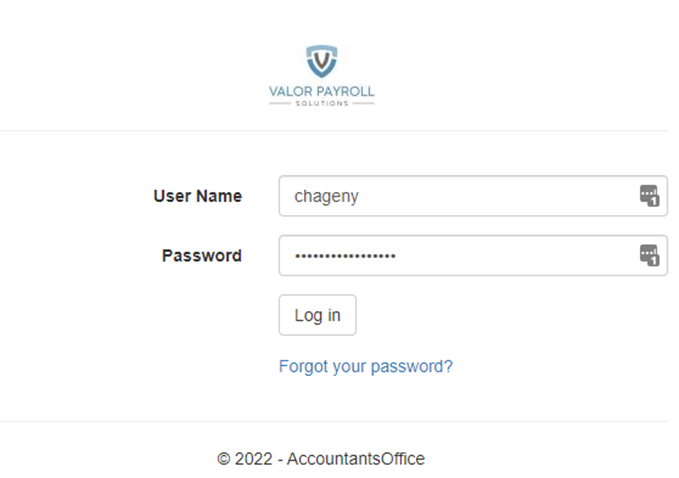
- Begin the onboarding process by clicking the double arrows at the bottom of the page
- Input your data in the required fields (outlined in red)
- You can also complete any fields that are not outlined in red, but will be able to proceed as long as red outlined boxes have been completed
- Use the double arrows at the bottom of the screen to advance to the next page
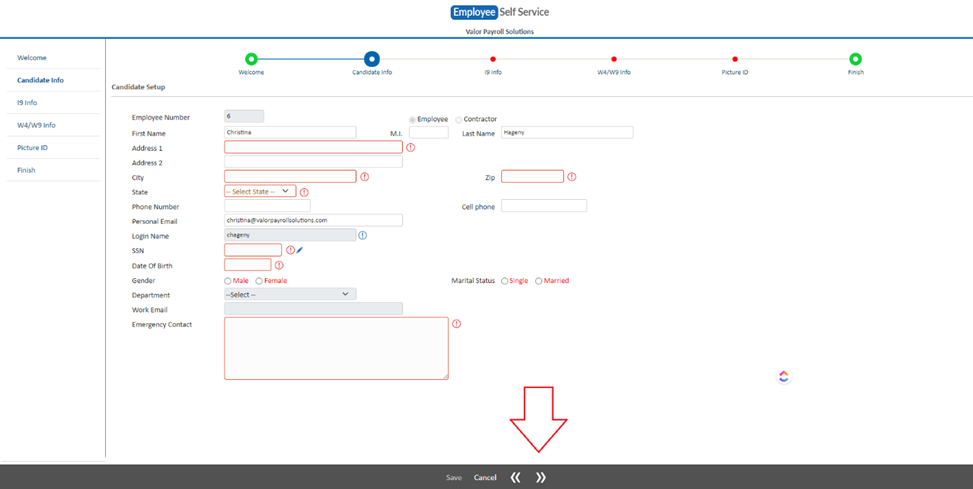
- On the following page select one of the checkboxes
- Complete the corresponding fields on the right side of the checkbox, if applicable
- Use the double arrows to advance to the next page
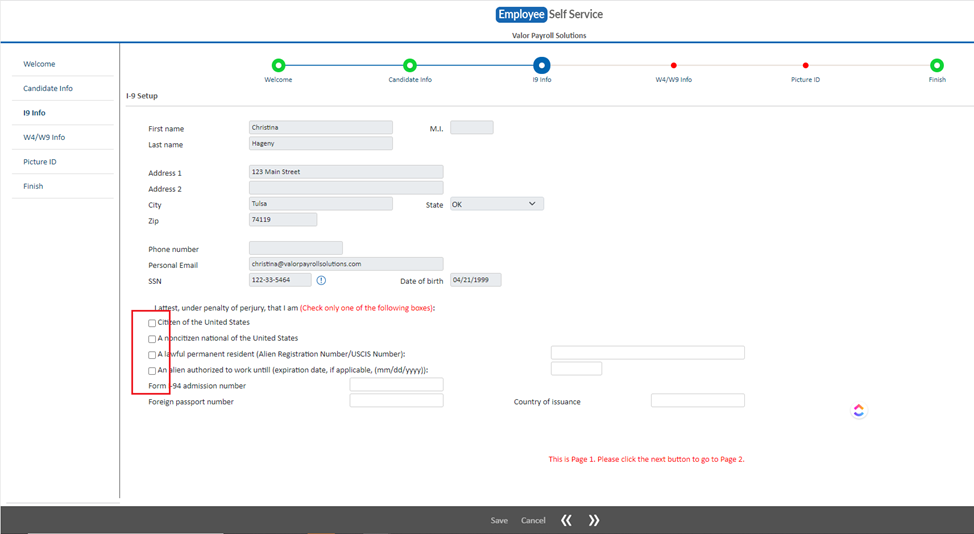
- On the following page draw your signature in the box (1) and click save signature
- Drag and drop the signature (2) to the employee signature section of the I9 form (3)
- Confirm that you want the signature in the dropped position when prompted
- Click the double arrows to advance to the next page
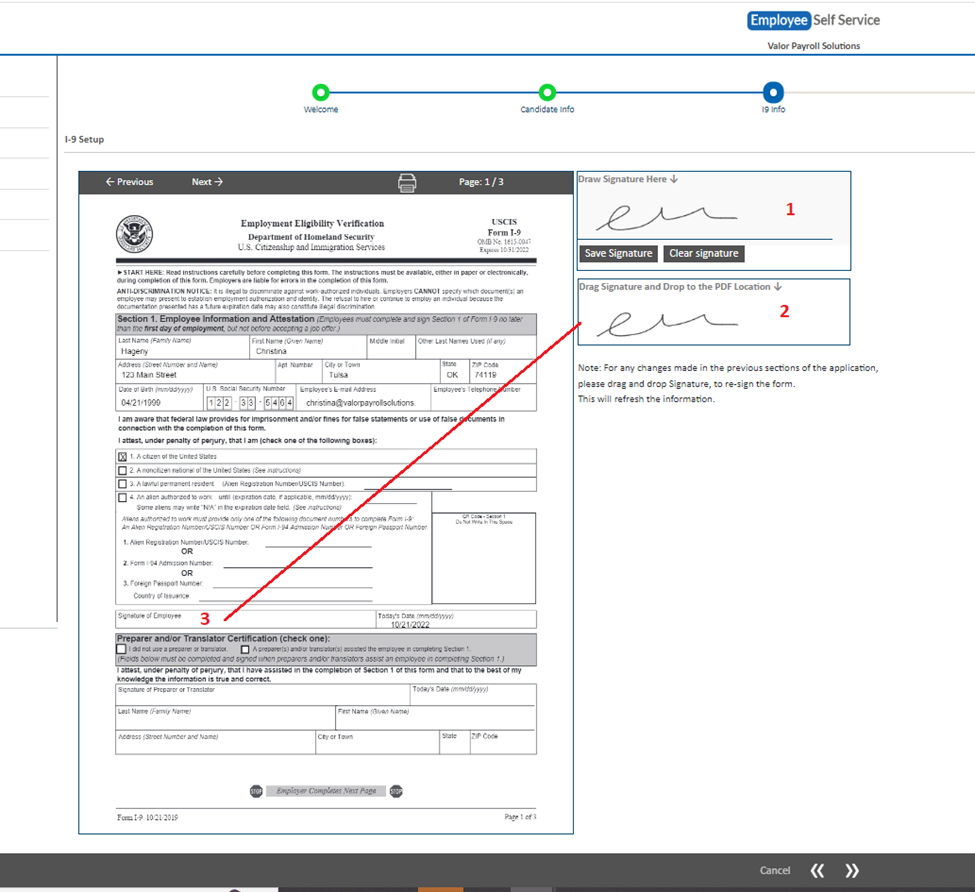
- On the following page is your W-4 information
- Check one check box to confirm your filing status (1)
- Check the check box if you have more than one job (2)
- Complete the fields at the bottom of the page, if applicable (3)
- Click the double arrows at the bottom of the screen to advance to the next page
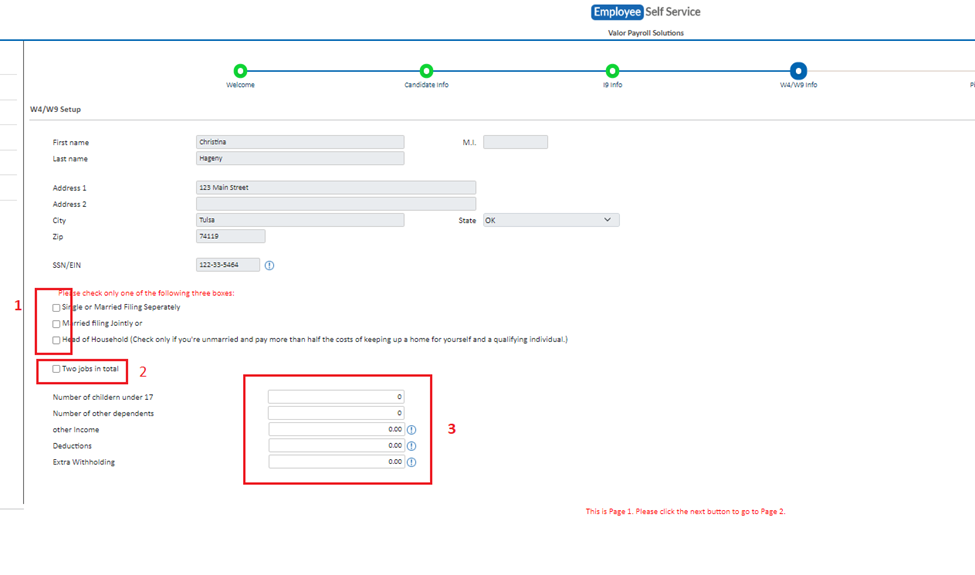
- On the following page drag and drop your signature to the employee signature line on the W4
- When prompted, click Yes to approve the signature position
- Click the double arrows at the bottom of the screen to advance to the next page
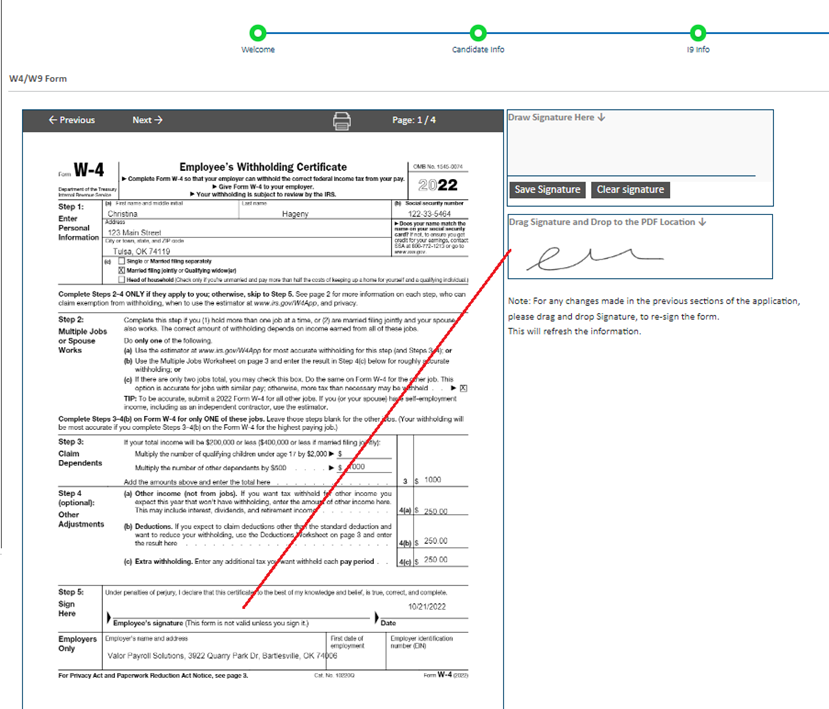
- On the following page you will be prompted to upload your documents for I-9 verification.
- You can access the full list of acceptable documents here – https://www.uscis.gov/i-9-central/form-i-9-acceptable-documents
- Please upload ONE List A document OR ONE List B AND ONE List C document
- If you upload a List A document you do not need to provide a second document
- If you provide a List B document you must also provide a List C document
- Please upload ONE List A document OR ONE List B AND ONE List C document
- Click the double arrows at the bottom of the screen to advance to the next page
- Click Submit to finalize your onboarding
- You should see a green confirmation box if the onboarding is successfully processed
PLEASE CONTINUE – ONBOARDING IS NOT COMPLETE IF YOUR EMPLOYER ALLOWS DIRECT DEPOSIT
- You will then be routed back to the login page
- Log back into the portal to access your employee home page
- From the left-hand side of the screen select Direct Deposits
- Check the Use Percentage box
- Check the Authorization box
- Enter an account name (1)
- This can be the name of the bank or simply the word “Checking” or “Savings”
- Use the drop-down to select your account type (2)
- Enter your bank routing number (3)
- Enter your account number (4)
- Re-enter your account number (5)
- Double-check that 100% shows as the amount (6)
- Click Save at the bottom of the page

What Our Satisfied Clients are Saying
Valor Payroll Solutions has, quite literally, changed my life. I’m the CEO of a small, but fast growing, company, and I had previously been taking care of our multi-state payroll myself. It was overwhelming and I did not have the necessary expertise. Christina from Valor stepped in and took our payroll over completely, including all of the multi-state tax filings and other reporting. She also fixed all of the mistakes I didn’t even know I had made. She is kind, gracious, knowledgeable, attentive, and communicative. She has improved my company and has allowed us to continue growing. I would recommend Valor to any company with payroll needs. You will kick yourself for not doing it sooner.
Tamara DeHayClover Educational Consulting Group
Christina with Valor Payroll Solutions has been nothing short of amazing for our small business. She is kind, she is patient, she is prompt, and she has helped us learn so much that our previous payroll company was letting slide through the cracks. We are so grateful to have found her.
Sara SeemayerBraille Abilities
Christina was extremely helpfully and very patient. Christina delivered good work on this project. I enjoyed working with her, Her communication was top-notch, she met all deadlines, and her skills were reasonably strong. She helped me find additional information. I enjoyed working with Christina and will definitely be working with her in the future. Thank you Christina.
Kay ShawAnti-bully Crusaders
If I could give a 10 star I WOULD!! Usually I don’t take time to actually write reviews unless the experience was top notch. Christina is by far the MOST patience and professional individual, I’ve had the pleasure of working with. She answered all of my seriously silly questions without belittling me. She responds very fast, with great detail and clarity. I’ll def be using her again. Thank me later!
Brittney MichelleThe Amazing Paint Party
Christina was very knowledgeable in all the HR and hiring rules. She really helped me set up the hiring system for my startup. She called CA FTB to confirm the details and went over and above to do her job perfectly. It was awesome working with her and I am glad I hired her.
Sunny SethiHen Nozzles
Christina is a great professional, works fast, pays attention to details, and is very thorough. Hope to work with her on more extensive tasks!
Gabriela OnofreiOSF Global Services
Christina did an excellent job on my project. Fast, professional and her work was superb!
Mike FelittoEverclean Building Services, LLC
Christina Hageny did some early work for our company and we were so impressed with her level of knowledge, expertise and commitment to the project that we signed her on to manage our company’s payroll full time. We deal in all 50 states and have employees spread out all over the country. As you can imagine, we brought a pretty complex set-up to the relationship, but Christina tackled it without any issue and got us back into compliance while ensuring that our team got compensated correctly and on time along the way. We do and will continue to recommend Christina Hageny and Valor Payroll Solutions to our friends and colleagues. Capable, trustworthy and unparalleled customer service!
Tony GomezZipDeal LLC
Previous
Next
